Listen to your music with mpd and ncmpcpp
31. Mar 2020 | Sébastien 'sogal' Poher | No License
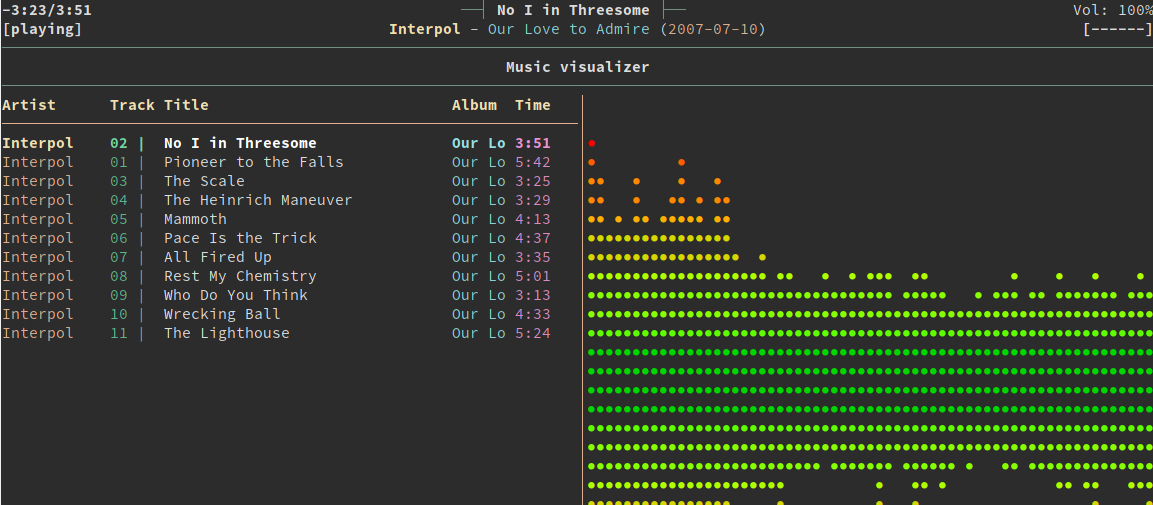
In this article, we will discover a softwares trio that will allow you to manage and listen to your music from your terminal:
- mpd: the music player daemon
- mpc: a CLI interface to mpd
- ncmpcpp: a mpd client, written in C++ with a ncurses interface
We will see how to install, configure and use it, as well as configuring smoothly integrated desktop notifications.
Installation
As they are available in the official openSUSE repositories installing them is as easy as:
zypper in mpd mpclient ncmpcpp
Onward to the configuration part !
Configuring mpd, the music player daemon
In this article, we will configure and run mpd as an user instance. If needed, it can of course run as a system instance. In that case, you should configure it in /etc/mpd.conf.
First of all, let’s create some configuration directories:
mkdir ~/.config/mpd
mkdir ~/.config/mpd/playlists
Then, we will use the package template:
cp /usr/share/doc/packages/mpd/mpdconf.example ~/.config/mpd/mpd.conf
and edit it to our needs. Below is an extract of the important settings (the example user is geeko):
grep -v "^#|^$" ~/.config/mpd/mpd.conf
music_directory "~/Music"
playlist_directory "~/.config/mpd/playlists"
db_file "~/.config/mpd/mpd.db"
log_file "~/.config/mpd/log"
pid_file "~/.config/mpd/mpd.pid"
state_file "~/.config/mpd/mpdstate"
sticker_file "~/.config/mpd/sticker.sql"
user "geeko"
bind_to_address "localhost"
port "6600"
log_level "default"
restore_paused "yes"
input {
plugin "curl"
}
audio_output {
type "pulse"
name "Pulse MPD Output"
}
audio_output {
type "fifo"
name "mpd_fifo"
path "/tmp/mpd.fifo"
format "44100:16:2"
}
filesystem_charset "UTF-8"
It is crucial to set properly the path to your audio files and sound output. Here we use PulseAudio as it is installed and used by default on most openSUSE desktops. If you are attentive, you will notice that we added a second audio output which will not be used for audio but to display a graphical visualizer in ncmpcpp (yes, in a terminal emulator !).
Activate mpd as an user space systemd service
Now we will create a systemd service that will start mpd with the user settings. This way mpd will start with your session.
Let’s create the needed directories structure:
mkdir -p ~/.config/systemd/user
and create the service file:
$EDITOR ~/.config/systemd/user/mpd.service
add the following content (remember to adapt the $USER variable to your need):
[Unit]
Description=Music Player Daemon
[Service]
ExecStart=/usr/bin/mpd --no-daemon /home/$USER/.config/mpd/mpd.conf
ExecStop=/usr/bin/mpd --kill
PIDFile=/home/$USER/.config/mpd/mpd.pid
[Install]
WantedBy=default.target
finally, let’s start and enable this service:
systemctl --user start mpd
systemctl --user enable mpd
ncmpcpp’s configuration
Now that mpd is up and running, we will configure the ncurses client we installed : ncmpcpp.
mkdir ~/.ncmpcpp
cp /usr/share/doc/packages/ncmpcpp/config ~/.ncmpcpp/
$EDITOR ~/.ncmpcpp/config
Here is an example of a nice colorized configuration with a split view:
grep -v "^#|^$" ~/.ncmpcpp/config
ncmpcpp_directory = ~/.ncmpcpp
lyrics_directory = ~/.ncmpcpp/lyrics
mpd_host = localhost
mpd_port = 6600
mpd_connection_timeout = 5
mpd_music_dir = ~/Music
mpd_crossfade_time = 5
visualizer_fifo_path = /tmp/mpd.fifo
visualizer_output_name = mpd_fifo
visualizer_in_stereo = yes
visualizer_sync_interval = 30
visualizer_type = ellipse
visualizer_look = ▮●
visualizer_color = 41, 83, 119, 155, 185, 215, 209, 203, 197, 161
system_encoding = "UTF-8"
playlist_disable_highlight_delay = 5
message_delay_time = 5
song_list_format = {%a - }{%t}|{$8%f$9}$R{$3(%l)$9}
song_status_format = {{%a{ "%b"{ (%y)}} - }{%t}}|{%f}
song_library_format = {%n - }{%t}|{%f}
alternative_header_first_line_format = $b$1$aqqu$/a$9 {%t}|{%f} $1$atqq$/a$9$/b
alternative_header_second_line_format = {{$4$b%a$/b$9}{ - $7%b$9}{ ($4%y$9)}}|{%D}
now_playing_prefix = $b
now_playing_suffix = $/b
song_window_title_format = {%a - }{%t}|{%f}
browser_sort_mode = name
browser_sort_format = {%a - }{%t}|{%f} {(%l)}
song_columns_list_format = (20)[]{a} (6f)[green]{NE} (50)[white]{t|f:Title} (20)[cyan]{b} (7f)[magenta]{l}
playlist_show_mpd_host = no
playlist_show_remaining_time = yes
playlist_shorten_total_times = no
playlist_separate_albums = no
playlist_display_mode = columns
browser_display_mode = classic
search_engine_display_mode = classic
playlist_editor_display_mode = classic
incremental_seeking = yes
seek_time = 1
volume_change_step = 2
autocenter_mode = yes
centered_cursor = yes
progressbar_look = =>
default_place_to_search_in = database
user_interface = alternative
media_library_primary_tag = genre
default_find_mode = wrapped
header_visibility = yes
statusbar_visibility = yes
titles_visibility = yes
header_text_scrolling = yes
cyclic_scrolling = yes
lines_scrolled = 2
follow_now_playing_lyrics = yes
fetch_lyrics_for_current_song_in_background = yes
store_lyrics_in_song_dir = yes
allow_for_physical_item_deletion = no
screen_switcher_mode = browser, media_library, visualizer
startup_screen = playlist
startup_slave_screen = "visualizer"
startup_slave_screen_focus = no
locked_screen_width_part = 50
jump_to_now_playing_song_at_start = yes
ask_before_clearing_playlists = yes
clock_display_seconds = no
display_volume_level = yes
display_bitrate = no
display_remaining_time = yes
ignore_leading_the = no
mouse_support = yes
enable_window_title = yes
external_editor = vim
use_console_editor = yes
colors_enabled = yes
With these settings you will have a split view with the current playlist of the left and the visualizer on the right. All options are well documented in ncmpcpp’s man page.
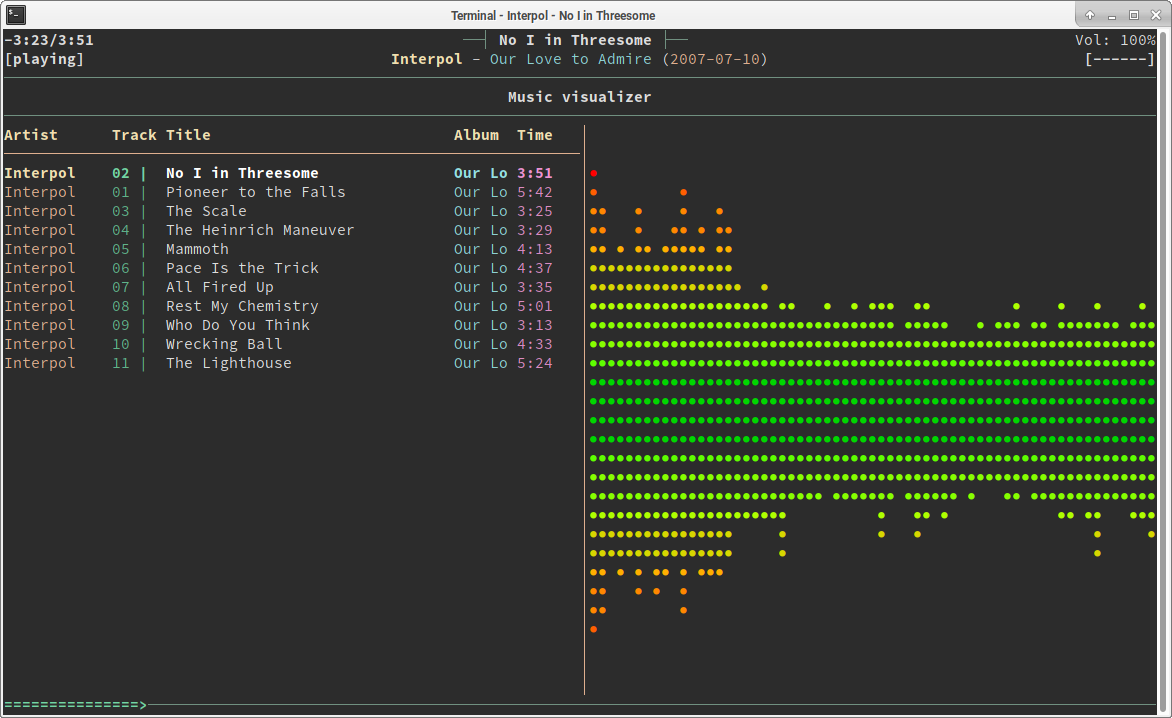
Use it
Here are a few shortcuts that will help you getting started
- F1 : show help
- 1 : show playlist ;
- 2 : show directory browser
- 3 : show search
- 4 : show library
- 5 : playlist editor
- 6 : tags editor
- 8 : visualizer
- p : toggle play/pause
- a : add selection to playlist
- > : play next track
- < :play previous track
Desktop Environment shortcut
By default, pressing p will toggle pause, but what if you are not in front of your terminal running ncmpcpp ? That is where mpc enters the game. Let’s open our favorite desktop environment settings and add some keyboard shortcuts:
- MPD Pause: use the
mpc togglecommand - MPD Previous Song: use the
mpc prevcommand - MPD Next Song: use the
mpc nextcommand
Extra: get notified when song changes
There is a configuration parameter in ncmpcpp that makes it trigger a command each time the song changes, we will use it to execute a small Python3 script in order to pop a nice desktop notification.
In order to use this script, you will have to make sure that two small libs are installed:
zypper in python3-notify2 python3-python-mpd2
Then add the following code in a file called mpd_notify.py in your $HOME/bin:
#!/usr/bin/env python3
# -*- coding: UTF8 -*-
import gi
import notify2
from gi.repository import GLib
from mpd import MPDClient
client = MPDClient()
client.timeout = 10
client.idletimeout = None
client.connect("localhost", 6600)
mpd_song = MPDClient.currentsong(client)
s_artist = mpd_song['artist']
s_title = mpd_song['title']
s_album = mpd_song['album']
s_notification = s_artist + " - " + s_title + " - (" + s_album +")"
notify2.init("Music Player Demon")
show_song = notify2.Notification("Music Player Demon", s_notification,
icon="/usr/share/icons/Adwaita/scalable/emblems/emblem-music-symbolic.svg")
show_song.set_hint("transient", True)
show_song.show()
Now, we will just add the corresponding parameter in ncmpcpp configuration’s file:
execute_on_song_change = "/usr/bin/python3 /home/$USER/bin/mpd_notify.py"
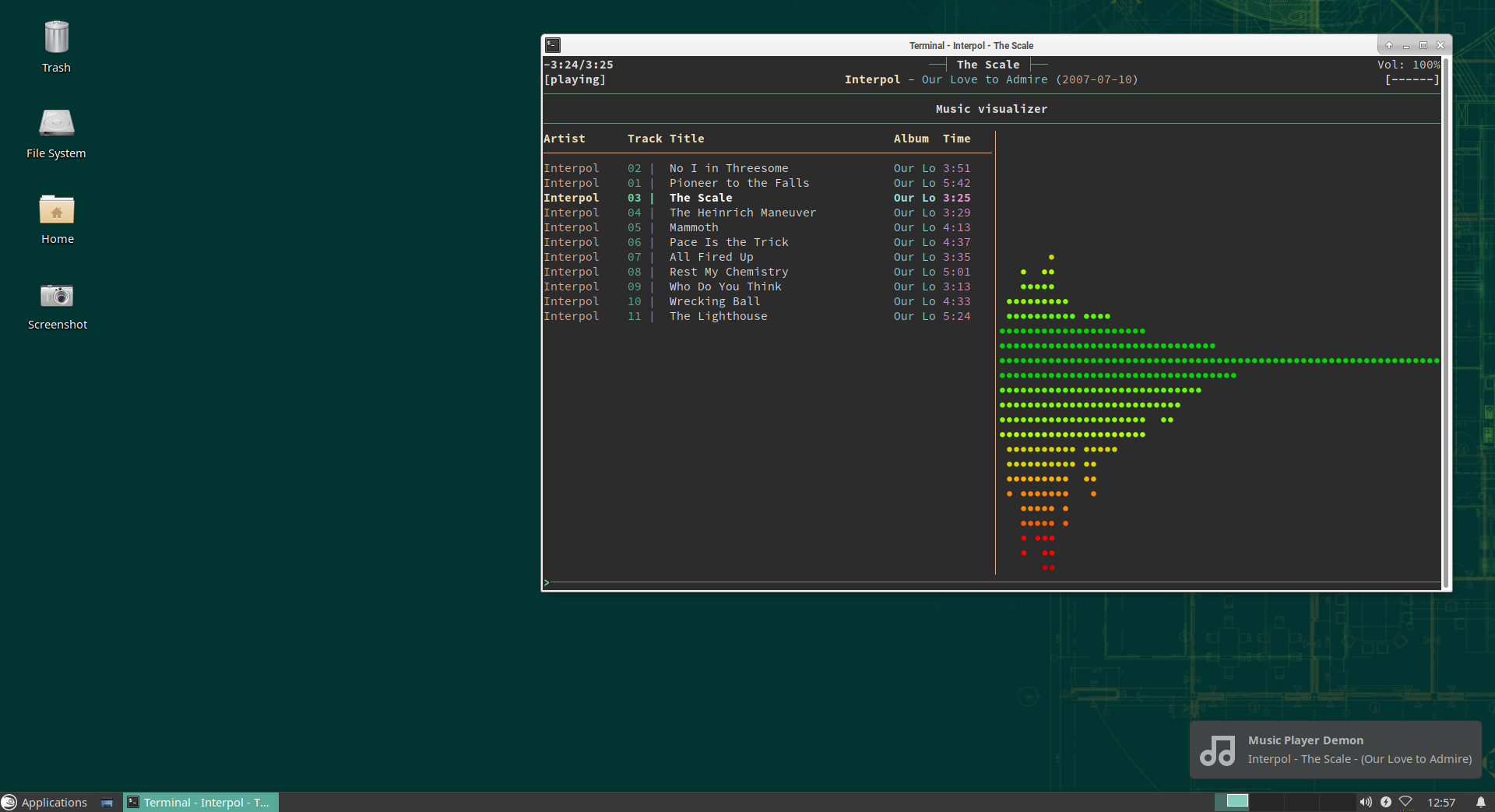
In the end
We hope that you liked this discovery and that you will enjoy managing your music with those tools. ncmpcpp is quite powerful, it includes search capabilities, different views of your music library, a tag editor and everything you need to tweak it to your taste !
Categories: Leap Tumbleweed Weekly News
Tags: openSUSE Tumbleweed Leap music cli shell configuration