Find out more about the openSUSE + LibreOffice Conference
14. Oct 2020 | Douglas DeMaio | CC-BY-SA-3.0
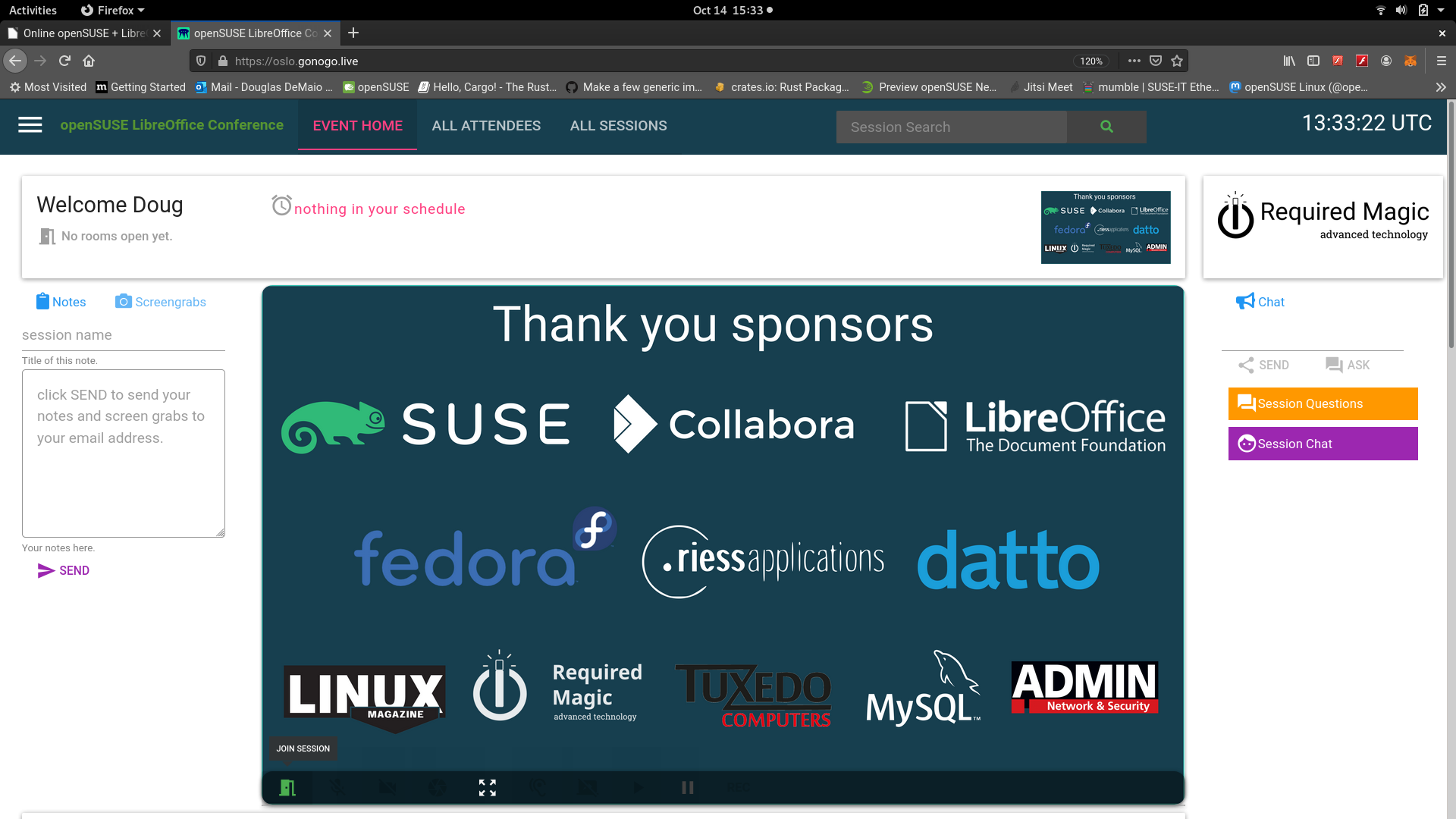
The openSUSE + LibreOffice Conference organizers are thrilled to begin the conference and hope everyone has a great time.
To get attendees more accustomed to the event, we are publishing some resources and info that will help people joining this year’s conference.
Registration for the conference began yesterday on oslo.gonogo.live.
The Schedule for the event can be viewed on events.opensuse.org. The opening session begins at 10:00 UTC. All talks are scheduled in UTC time. The rooms of all the talks will open five minutes before the talk begins. Collabora’s Michael Meeks will deliver a keynote at 10:30 UTC. Another keynote from SUSE’s Markus Noga about the Powering of Jump will be at 14:30 UTC.
Registration
After registering, it is IMPORTANT to check your email (check spam) for a link to activate your account. Then login to the system using your full email address and password. If you get a 500 error, it’s likely your password will need to be a strong password.
Most users will default to an all sessions area after logging in where they will be able to “add” the sessions they would like to view. The sessions are listed in Alphabetical order. You will only be able to view sessions that you joined.
The events.opensuse.org site and oslo.gonogo.live site are not connected, which could be confusing. The good new is we have people at on a telegram channel and #LiboCon channel on IRC that can help people who are having an difficulties with signing up and logging in to the platform. There is also a tour option located in the upper left menu. Please take the time to go through the tour.
Join Session
After selecting the session, navigate to EVENT HOME and scroll over the presentation area. There you will see a “little green door” in the bottom left of the presentation area that will have a join session appear. This can be seen in this screenshot Join Session.
All users enter in mute. Please keep muted unless you are one of the speakers. A RED microphone means you have a hot/open mic. You can share your camera if you would like.
Leave Session
To join another session, users must leave session the session you’re in. Click on the same “little green door”, which should be yellow when you are in a session.
##Fedora and openSUSE Users Make sure you have the media codecs needed on your system. Chrome is a good browser for this for those who are using non-Linux systems. If you’re using Fedora and the conference doesn’t show video for you, set things up as described at https://fedoraproject.org/wiki/OpenH264. For openSUSE systems, check https://en.opensuse.org/SDB:Install_Packman_codecs.
LibreOffice has made a simple list of resources for the conference. Enjoy the conference and we look forward to seeing you wherever you are throughout the world and please don’t forget to use hashtag oSLO2020!
Categories: Announcements openSUSE Conference
Tags: openSUSE LibreOffice OSLO Conference Talks Open Source Sponsors